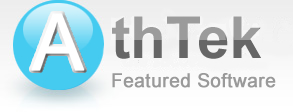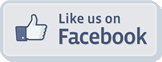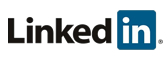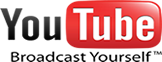How to repair DirectX errors
If you are a Windows game lovers, you possibly be troubled with DirectX errors. Search through the internet you can only find several solutions and all of them indicate to reinstall the entire operating system to repair DirectX errors. That will cost you a lot of time and you don't have to do this. In this page, we are going to introduce you a better solution than the Microsoft staffs have offered to their game lovers. After reading this page, you will be able to repair DirectX errors yourself, and you don't need to reinstall the entire operating system any more! DirectX 9.0c / 10.0 / 10.1 / 11.0 are all supported!Related Software

Reinstall DirectX EZ is a super DirectX manager for Windows game lovers to repair DirectX errors, install DirectX updates, uninstall DirectX, reinstall DirectX, DirectX backward, rollback DirectX, backup and restore DirectX effortlessly. The traditional way to solve a DirectX problem usually need to reinstall the Windows operating system. But if you have a Reinstall DirectX EZ, you can get rid of such issues effortlessly.
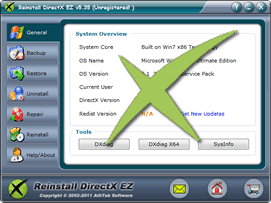
Repair DirectX Errors: completely repair DirectX errors for Windows gamers.
DirectX Backward: silently get DirectX backward to initial status.
DirectX Update: help user safely install DirectX updates.
Backup DirectX: restore DirectX at any time you wish.
Order Now to Get 100% Money Back Guarantee in 60 days!
Solution
-

Step 1Insert the system disc.
Before you can repair DirectX errors by Reinstall DirectX EZ, you must find the system disc to your current operating system. If you don't have a system disc or you have lost it, please contact us to create one for you. Reinstall DirectX EZ needs to collect necessary DirectX files from your system disc, but will not force you to reinstall the entire operating system in process. -

Step 2Cut off all the internet connections.
Please cut off all the internet connections before processing. That was because the update server of Microsoft will shut down the process and drive your DirectX into their upgrade process if you don't cut off the internet connections. And you will be pushed to a fatal DirectX error which make things be more complicated. -

Step 3 Start to repair DirectX errors.
Once you have got everything ready to repair DirectX errors, click to process. All the DirectX errors will be fixed in minutes. After that your DirectX will be draw back to the healthy one. Please don't shut down the machine or click anything on the screen, otherwise it may lead to system errors. If you still feel comfued to repair DirectX errors, please view how to repair DirectX errors.