[PDF] AthTek DigiBand can not only create music in MIDI format, but also make a melodious musical accompaniment for the MIDI file automatically. The program will recognize the rhythms in MIDI file and try to generate a melodious accompaniment to the MIDI file. Even you are new to AthTek DigiBand, you can generate a melodious accompaniment in a few minutes. In this article, you will read how to make a musical accompaniment easily for a MIDI file.
If you don’t have any MIDI file, you can download some for free from Mfiles. Otherwise you can convert existing audio files to MIDI files by a MIDI converter in Ofoct (WAV/MP3/OGG/AAC/WMA to MIDI) or Intelliscore (WAV/WMA/AIFF/AAC/CD/MP3 to MIDI). Now, let’s start to make a musical accompaniment for the MIDI file.
Step.1 Run AthTek DigiBand and import the MIDI file.
Click on button [Accompany your midi file] on Startup Guide and you will be asked to import the MIDI file. You can choose one audio track/channel in the MIDI file and the generated accompaniment music will be based on your choice. Click on [OK] to continue.
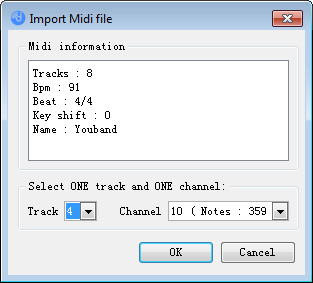
Step.2 Recognize chord and generate an accompaniment.
Click on [Recognize Chord] to convert the imported MIDI file to editable music. You can configure BPM (beat per minute), Key, Scale, musical emotion and instruments for the accompaniment. If you have no idea about these values, just leave them as default. When everything is OK, please press [Auto accompaniment] to generate the accompaniment music.
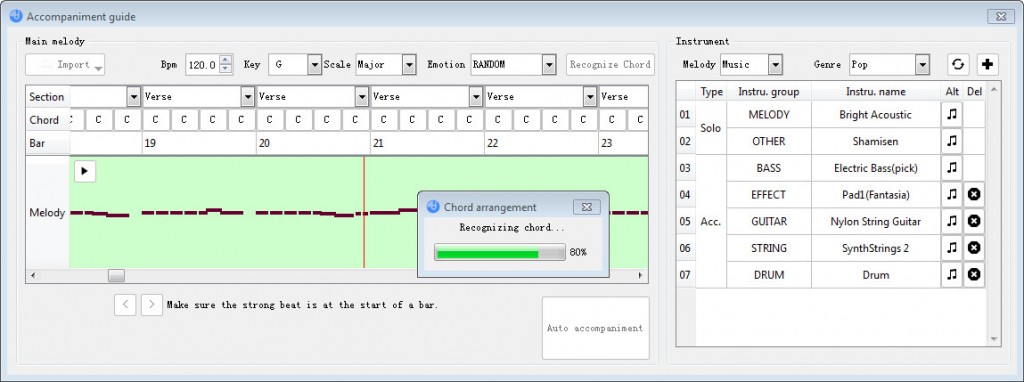
Step.3 Preview and optimize the accompaniment music.
You will see the accompaniment music has been generated automatically. If you are not satisfied with the generated accompaniment music, you can click to change or delete any track to optimize it.
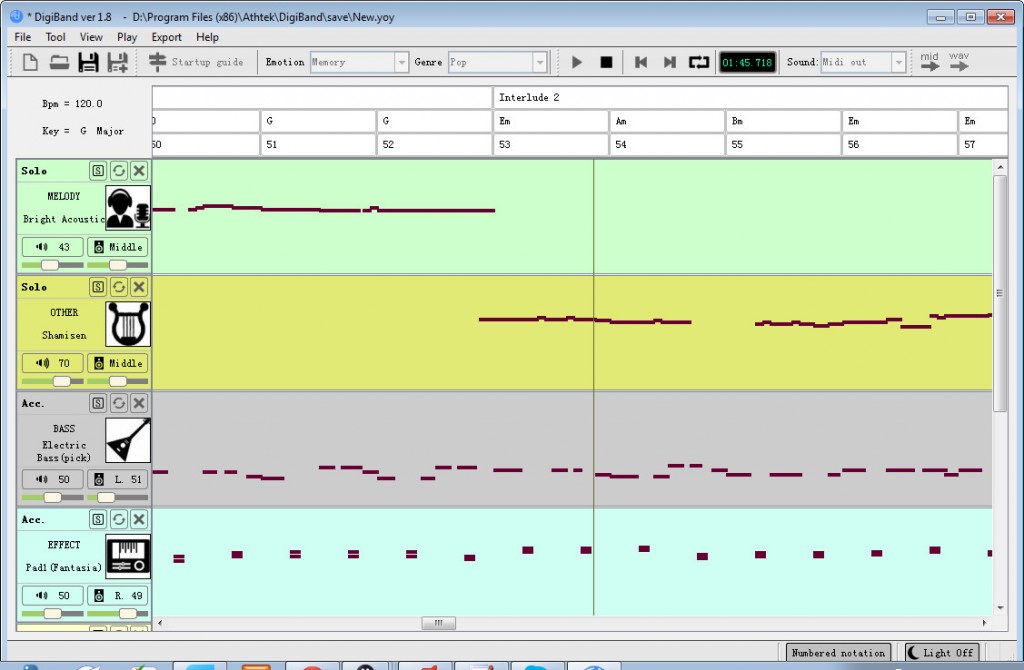
Step.4 Export the accompaniment music.
When the accompaniment music is OK for use, you can export it easily. You can export it as MIDI file or WAVE file in SF2 or midi sound source. Now, you have completed the work of making a melodious accompaniment for the MIDI file.