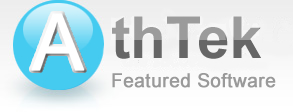Intorduction & Interface
-- Tutorial for AthTek DigiBand V1.6
Startup Guide/Wizard Window

Click ![]() to compose music.
to compose music.
Click ![]() to generate accompaniment
to generate accompaniment
Click ![]() to open an existing project
to open an existing project
Composition Guide window

A. Emotion & Bpm
Choose emotion from drop-down list

Edit BMP ![]()
B. Edit instruments, choose genre and vocal

C. Choose structure from drop-down list and edit

D. Edit Chord

E. Click  to compose.
to compose.
Accompaniment Guide Window

A. Import files (.mid, .vsqx, .ust, .nn)

B. Click ![]() to record in recording window
to record in recording window

C. Click ![]() to play imported file or recorded sound
to play imported file or recorded sound
D. Edit and recognize chord
Edit Bpm
![]()
Choose Key

Choose Scale

Choose Emotion

Click ![]() to recognaize chord automatically
to recognaize chord automatically
E. Section, Chord and Melody
Choose the type for each section

Click chord note to edit

F. Edit instruments

G. Click  to generate accompaniment
to generate accompaniment
Main Window

A. Tool Bar
File

Tool

View

Play

Export

Help

Purchase

B. Tool Bar
![]() new file,
new file, ![]() open file,
open file, ![]() save file,
save file, ![]() save file as...
save file as...
![]() composition wizard,
composition wizard, ![]() accompaniment wizard
accompaniment wizard
Choose emotion

![]() play,
play, ![]() stop,
stop, ![]() go to start,
go to start, ![]() go to end,
go to end, ![]() repeat,
repeat, ![]() duration
duration
![]() choose sound type (midi/soundfound2)
choose sound type (midi/soundfound2)
![]() export midi file,
export midi file, ![]() export wave file
export wave file
C. Song information

Click to edit song information

D. Track Information

![]() solo,
solo, ![]() refresh,
refresh, ![]() delete track
delete track
Click  to change instrument
to change instrument

AthTek DigiBand
An intelligent music software application for Windows. It can automatically generate music compositions by one click. It can also improvise accompaniments to audio files, solo singing or computer keyboard playing. It enables users to create original music easily in seconds.
Users' Review
 The program is really awesome!!!! ... The unique charakteristik of the program is its straight structure and simplicity to use, no other program I have tested so far in this area is comparable in this point, stay with that no matter what happens and what anybody may ask for!
The program is really awesome!!!! ... The unique charakteristik of the program is its straight structure and simplicity to use, no other program I have tested so far in this area is comparable in this point, stay with that no matter what happens and what anybody may ask for!
--------- Richard Schönfeld in German
Related Software
- Free Voice Changer
Flexibly change the voice pitch of imported audio file. - Skype Recorder
Automatically record Skype calls in high quality audio and video files. - Skype Voice Changer
Change your voice pitch to a male or female flexibly in Skype call.