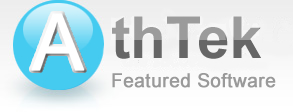Frequently Asked Questions
My Google Desktop Translator cease to work!
[Already solved!] A hosting error has occured to this software and we hope to resolve it before March 8th.
When translating from Engllsh to Hebrew, the Hebrew characters are shown from left to right, and mirror image. any advise to how to correct it?
You need add the language Hebrew to your system. Please add Hebrew as follow:
1. Click Start, then Control Panel
2. In the dialog that pops up, click "Date, Time, Language, and Regional Options", or in classic view, simply "Regional and Language Options."
3. Click the tab labeled "Languages"
4. Click "Add..." and select Hebrew from the drop-down box. If it prompts for a keyboard layout, select the applicable one. (Most likely QWERTY or DVORAK.)
5. Press "OK" to finalize the change.
User's Guide
- Basic Settings
- You are able to configure some basic settings here.

- Spanish - English
- Translate from Spanish to English.

If you still feel hard to use Google Translate Desktop, please view how to use.
Free Desktop Translator
Free desktop translator based on Google Translate. It is the best free desktop translator in the world. It supports 58 languages and can pronounce 34 of them. Business owners can use the top banner of it for business promotion.
Users' Review
 This program won my favor at the first sight. I used to use Google Translate Online to scan Websites or communicate with my foreign friends, but I soon found that sometimes it was not so stable to handle, till i found this translator. I have recommended it to many of my friends. I really love this! ------------------------------- Julie Cowell, HR from North Dakota
This program won my favor at the first sight. I used to use Google Translate Online to scan Websites or communicate with my foreign friends, but I soon found that sometimes it was not so stable to handle, till i found this translator. I have recommended it to many of my friends. I really love this! ------------------------------- Julie Cowell, HR from North Dakota
Tags
- free google translate, free google translation, google dictionary, google translate client side, translate english, translate spanish, translate Japanese, translate chinese, translate germany