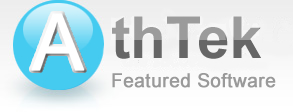How to use Skype Recorder

Install and Uninstall
How to install Skype Recorder to my computer?
How to update Skype Recorder on my computer?
How to uninstall Skype Recorder from my computer?
How to use Skype Recorder on Windows 8.1?
Function and Skills
How to connect Skype Recorder to my Skype?
How to export the recordings to my computer?
What is the difference between platinum and lite version?
How to use the video recording function of Skype Recorder?
How to record multiple clients conference call with a lite license?
How to cope with the message "You don't have permission to save record file"?
How to start my Skype when Skype Recorder runs?
How to record Skype calls automatically/Manually?
How to record both side of a Skype call?
How to configure the audio saving path?
How to covertly record Skype calls?
How to share the recorded Skype calls to my fellows?
How to rewrite or turn off the auto notification message?
Payment & Registration
How to get my license key after purchasing?
How to purchase AthTek Skype Recorder online?
How to register AthTek Skype Recorder for lifetime use?
How to upgrade my lite license to the platinum one?
How to get a discount for AthTek Skype Recorder?
Will you offer discount if I purchase both ID and PC Bind Licenses?
Double click on the setup file. Follow the instructions to install Skype Recorder to your computer.
Click the "Help" - "Upgrade Software", you will get it to update once there is new release. Or you can browser our website to download the latest version.
If it is the first time you run AthTek Skype Recorder, you will be asked to allow access on your Skype. Click allow to get your Skype Recorder connected to your Skype.
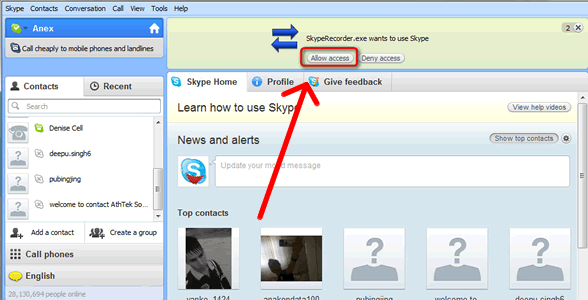
Sometimes, Skype doesn't display this message. Please go to Skype's directory, right click on 'Skype.exe' and choose [Run as administrator]. Do the same thing to AthTek Skype Recorder and then you will find the message popup on Skype.
Sometimes, you can't find 'Skype.exe' on your computer. This is mainly because you are using Skype App. Please download and install a desktop version of Skype to your computer, then you can get the recorder connected to Skype as above. You can download Skype v6.8 directly at HERE.
Open the option board, you can find it in Basic Settings.
Once you have started a Skype video call, AthTek Skype Recorder will record the video automatically. Otherwise you have to start the video recording manually. Press the video button, Skype Recorder will record the whole screen as default settings. If you want to record specified window, you need to drag and drop the video button on the window, then you would be able to record video of that window.

Tip: 1. you can also configure the video recording functions by clicking on the down arrow next to video button. 2. hotkeys will greatly help you to enjoy the video recording functions.
How to record multiple clients conference call with a lite license?
No, you can't. You need to upgrade lite license to platinum license for a conference call recording. Please learn how to upgrade license.
How to cope with the message "You don't have permission to save record file"?
Please right click on the Document folder and follow Properties > Security. Find and choose the account name you are using, then click Edit button. Select all the listed options to enable your account to fully control the files under D:\Preston\Documents\... then click OK to finish. Restart Skype Recorder and you will be able to save recording files to default folders.
Please go to the Compare page to find the different details.
Open the option board, you can find it in Recording Settings.
Open the option board, you can find it in Recording Settings.
Open the option board, you can find it in Recording Settings.

Open the option board, you can find it in Advanced Settings. Check the "Run Silent Mode When Starts" option, and click OK. You'd better set a hotkey to it, so as to revive Skype Recorder whenever you want. If you don't want Skype Recorder to be found in the screen, unselect the "Show prompt in system tray" option.

The new AthTek Skype Recorder enables you to upload your Skype calls to your server automatically, and you can use this to share your Skype calls to your friends. Follow "Tools" -> "Options..." -> "Uploader", you will know how to configure it.

How to purchase AthTek Skype Recorder online?
If you are purchasing an ID-_License or Lite License, you will be asked to provide your Skype Account ID to regsys@athtek.com
If you are purchasing a PC-_License, you will be asked to provide a PC Code to regsys@athtek.com
Please open AthTek Skype Recorder and click on "Help" - "Register", then you can copy your Skype Account ID or PC Code in the register window as below:

How to register AthTek Skype Recorder for life time use?
Step.1 run AthTek Skype Recorder and login your Skype account, then click "Allow access" on Skype. (first time run only)
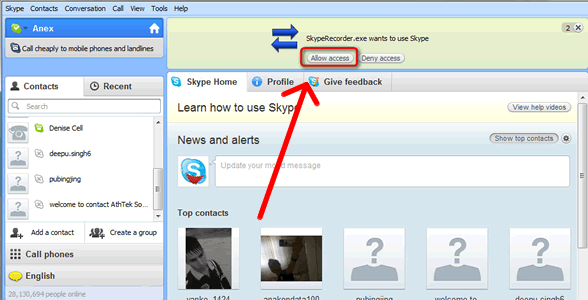
Step.2 click the "Register" link on top menu and input your license key to the license area, then press Register button.

Step.3 quit AthTek Skype Recorder by clicking "File"->"Exit" and restart it later, then your version will be successfully registered!
Video tutorial on how to register AthTek Skype Recorder Lite:
Please go to Purchase Guide, hit the Update botton and finish the payment. After that, you will receive an additional platinum license code for multiple clients conference call recording.
Please go to our discount page for details.
Will you offer discount if I purchase both ID and PC Bind Licenses?
Absolutely yes. You will get 50% OFF for the second license in one item if you are purchasing Skype Recorder. This means you will save 25% from the original bundle price of Skype Recorder, and get both ID_Bind_License and PC_Bind_License for only $44.92.
Click on "Uninstall Skype Recorder" in your start menu, this program will be uninstalled automatically.
AthTek Skype Recorder is making profits for our affiliates and resellers every year. We offer up to 75% commission for our best partners. You can learn more details from here.
System Requirements
| OS | Microsoft® Windows 10/8 (8.1)/7/Vista both 32- and 64-bit |
| Processor | 1GHz Intel/AMD processor or above |
| RAM | 1 GB RAM (2 GB or above recommended) |
| Free Hard Disk | 2 GB free space for saving multimedia files |
| Graphics Card | Super VGA (800×600) resolution, 16-bit graphics card or higher |
AthTek Skype Recorder
The best Skype recorder for both individual and business use. It will record Skype calls in high quality audio or video files. Most people use this call recording tool for recording meaningful talks, Skype interviews and business call centers.Users' Review
 I am desperate for a recorder going with the Skype, for I am a secretary and always have take notes of important items of some calls. The Skype without the recorder function really causes me much trouble. Fortunately, I found this product. I won’t have to fuzz with my notes or miss some important information, because I have audio to refer to. And the elaborately designed interface exactly cover all Skype functions. I think it’s really cool. ---------------Cynthia Hoffmann, secretary from California
I am desperate for a recorder going with the Skype, for I am a secretary and always have take notes of important items of some calls. The Skype without the recorder function really causes me much trouble. Fortunately, I found this product. I won’t have to fuzz with my notes or miss some important information, because I have audio to refer to. And the elaborately designed interface exactly cover all Skype functions. I think it’s really cool. ---------------Cynthia Hoffmann, secretary from California
Related Applications
- Skype Voice Changer
A smart voice changer & recorder for Skype users. - Free Voice Recorder
Records and repeats your voice with regulable speed.