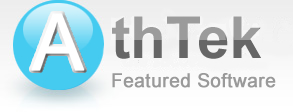Parental Control via Skype
How to perform good parental controls is still a big problem to many parents. Especially the parents who don't have enough time to have a talk with the kids, they've no idea of what guys the kids were making friends with. On the other hand, Skype is the most frequent-used internet communication tool in the world. Young people make friends with each other on FaceBook, and they have communications over Skype. We all know that if you know his/her friends, we could know him/her. If we know what they talked over Skype, we would be able to know how is the kid. That will be the basis of good parental control. In below sections, I will teach you how to perform parental control with a quality Skype recorder and several steps.Skype Parental Control Software
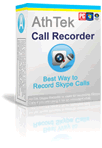
AthTek Skype Recorder enables parents to perform parental control via Skype. It can invisibly start when Windows starts, and record what they have talk in multimedia files. It can completely hide itself on the desktop. Even the Skype call is as long as 2 hours, it will stably record the entire conversation and save it as a playable file for your parental control.
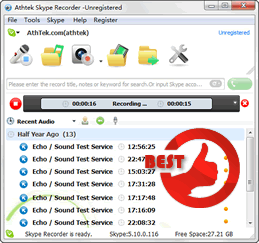
Invisible recording: completely invisible on the computer.
Auto starts with Windows: silently run when Windows starts.
Auto Record: start to record the Skype call when getting through.
FTP Uploader Supported: enables you to visit the recordings remotely.
Order Now to Get 30 days Money Back Guarantee! Please read the instructions to license types carefully before clicking on the BUY NOW button. No additional fee will be charged and you would be able to use this software for parental control without any limitation!
Follow Steps to Do a Parental Control on Skype
-

Deploy the Skype Recorder installation, registration and test.
You need to install AthTek Skype Recorder to your kid's computer and get it registered. As you maybe know, the license key will be associated to Skype ID. This means you must be able to login your kid's Skype account to configure the Skype recorder for parental control. The confirmation is required when the first time you use a Skype recorder to record that Skype account. 
Configure the Skype Recorder Use Silent/Stealth Mode for invisible parental control.
I will recommend you to delete the program icon from your desktop and delete the folder of AthTek Skype Recorder in Start Menu. Then the Skype Recorder will be invisible on the computer. Please set the recordings' saving path to an unimpressive place on the computer. Disable the new version notification function and set the Skype Recorder to be in parental control (Silent/Stealth) mode.-

Perform parental controls Check the recordings after your kid has Skype calls.
Everytime when your kid has finished a Skype call, you can check the recordings for your parental control. The recording format could be audio or video, and I will recommend you to transfer the recordings to a flash disk. You can also set the target folder as a shared folder on LAN, and then you would be able to access the folder to visit the recordings flexibly. -

Addtional tips FTP Uploader, Dropbox folder and another parental control solution.
If you are a website administrator, you can use the FTP Uploader to automatically upload the recordings to a web server. If you don't have an FTP account, you can also save the recordings to a Dropbox folder, then you would be able to visit the recordings remotely. You can also try another parental control solution by AthTek Software.