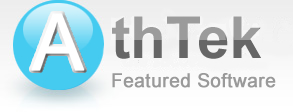How to use AthTek Registry Cleaner
Install and Uninstall
How to install Registry Cleaner to my computer?
How to update Registry Cleaner on my computer?
How to uninstall Registry Cleaner from my computer?
Classic Functions
How to scan registry errors of windows 64-bit systems?
How to repair registry errors?
How to undo changes of the registry?
How to fully backup the registry?
How to protect my system away from virus, Trojans and keylogger programs?
Payment Method
How to purchase Registry Cleaner online?
How to register Registry Cleaner for lifetime use?
Double click on the setup file. Follow the instructions to install Registry Cleaner to your computer.
Click here to check for the latest version.
After you have installed AthTek Registry Cleaner to your computer. You will see the registry items waiting for your scan. Simply click the scan button and all the registry errors will be found.

Select all the items, then click "Repair".

Select Registry Defrager tab, you will see the registry hives waiting to analyze. After analyzing the registry hives, click "Start Defrag" to optimize registry.

Open the Undo tab, select one undo file you want rollback.

Open the Backup tab, you are allowed to fully or partly backup the entire registry.

Open the Restore tab, select at least one backup file you have ever saved, then click "Start Restore"

You have to backup your registry when your system is under extreme good condition. Once you have been attacked from virus, Trojans and keylogger programs, you were able to restore your system by the backup file. All the virus, Trojans and keylogger programs will be removed in seconds!
How to purchase Registry Cleaner online?
Click on the button "BUY NOW"
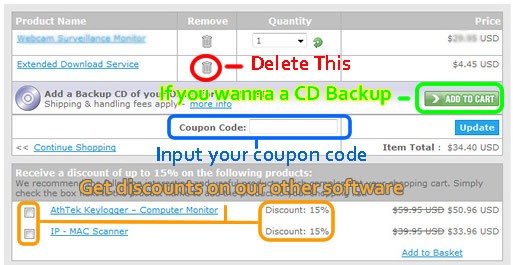
Then input your payment info below and click "Place Secure Order". You will get your registration code by email as soon as you finish the order.
How to register Registry Cleaner for lifetime use?
Open the Help/About tab, then click the "Register" button. Input your ID and Code then press "Confirm" to finish the registration. We strongly recommend that you use the full version of Registry Cleaner to compare with other registry tools. If you find Registry Cleaner is not so good, we promise an unconditional refund!

Please go to our discount page for details.
Click on "Uninstall AthTek Registry Cleaner" in your start menu, this program will be uninstalled automatically.
Registry Cleaner is making profits for our affiliates and resellers every year. We offer up to 75% commission for our best partners. You can learn more details from here.
System Requirements
| OS | Microsoft® Windows 2000/2003/XP//Vista, Win7 & Win8 |
| Processor | 500Hz Intel/AMD processor or above |
| RAM | 256MB RAM (512MB or above recommended) |
| Free Hard Disk | 2GB space for installation |
| Graphics Card | Super VGA (800×600) resolution, 16-bit graphics card or higher |
AthTek Registry Cleaner
Best registry cleaner for Windows users. It can fast scan your PC, clean redundant keys and optimize registry. It can greatly boost the system response speed and repair registry errors for your sake.
Users' Review
 Native 64 bit version / extremely fast scanning...........after using it for several days now it's finding a whole lot of errors missed by other 64 bit programs I'm also using, I'm still in a bit of disbelief !
Native 64 bit version / extremely fast scanning...........after using it for several days now it's finding a whole lot of errors missed by other 64 bit programs I'm also using, I'm still in a bit of disbelief !
------- Keith Roberts from Texas
Solutions
Tags
64 bit registry cleaner, registry cleanup tool, registry booster, regedit cleaner, registry repair, registry cleaner, windows registry, reg cleaner, pc tools, win7 registry cleaner, win7 registry booster, registry tool, clean registry, registry errors, pc cleaner, system cleaner, repair registry, best registry cleaner, Vista registry cleaner, Windows 8 registry cleaner
Related Applications
- System backup and restore
AthTek Data Recovery supports to fast backup and restore your operating system, as well as important data. - Reinstall DirectX EZ
Reinstall DirectX EZ is the ONLY tool which can fix DirectX errors perfectly. It can get better performance when using together with AthTek Registry Cleaner.